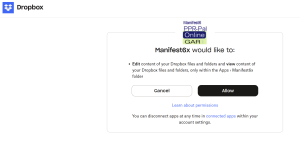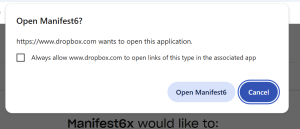Activating and using the cloud service
Dropbox
The cloud service is activated on the settings page by selecting a service and clicking on the radio button. If you have problems there is a ‘reset’ button to the right which will force a new authorisation. The same happens if you select the ‘none’ radio button and then reselect one of the cloud services (i.e. the authorisation process will start all over again)
On first install the cloud service is set to ‘none’. Also if you have the ‘freebie’ version cloud service is disallowed
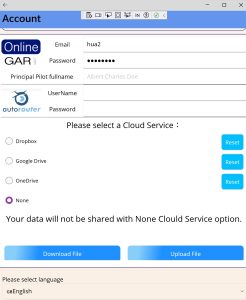
- check the appropriate radio button
- press back arrow (top left) to return to main menu
- if a change is detected the app will prompt an take you to the authorisation screen ( does not happen wit icloud)
- on the main page there will be an alert dialog asking if you want to authorise
- click OK and you will be taken to the Dropbox authorisation screen – see below
- you click to agree the warning
- then drop box gives you another authorisation screen – click allow
- finally a small dialog asks you if you want to open the app
click OK and close the browser -the app is already open so just switch back to it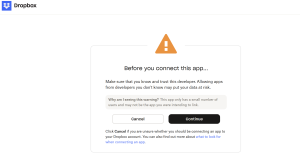
You are now set up to use cloud service Dropbox – any forms or data you enter now will be synced with any other device which has also been set up in this way with the same dropbox account that last point is all important