To install on Android you need to download the .apk app file.
It is best to do this on the Android device you will be installing – to make it more seamless – though you can download the .apk file to another device and transfer it to your android phone or tablet
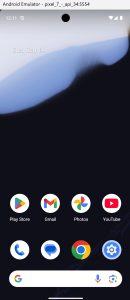
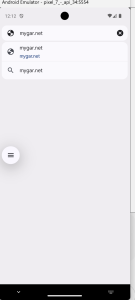
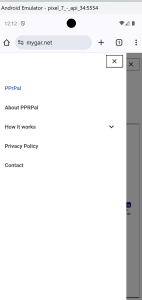
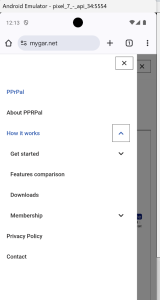
- Open a browser windows on your Android device
go to Mygar.net - If you haven’t yet, then register as a member
under the ‘how it works’ menu find Membership then ‘registration’ - If you have a user name and password then go to downloads (3rd item under ‘how it works’)
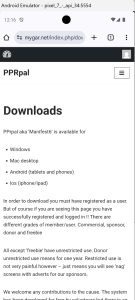
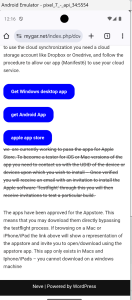
- click on the blue button for Android download
- your device will ask where you want tosave it – it defaults to ‘downloads’
- Once downloaded click to open
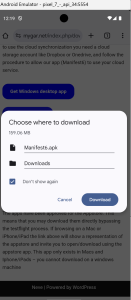
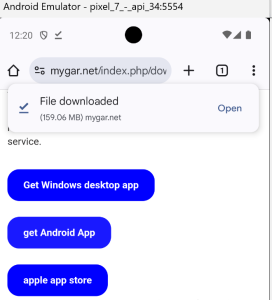
on clicking open Android download manager will issue a warning about ‘unknown’ apps – It is safe so switch ‘allow from this source’
–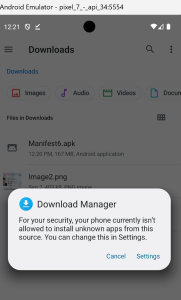
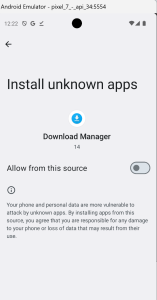
On a successful installation the app will open and will do several ‘firsttime’ routines.
It will ask you to authorise access to contacts. This is essential for the functioning of the app.
NO use is made of your contacts other than to store GenDec specific-to-you data.
On a first time install you may get a warning alert saying your membership status doesn’t allow certain feature
This alert box may come up several times – just tap on it several times to make it go away
Then go to settings page and insert your user name and password from the membership screen of mygar.net and enter it into the ‘onlinegar’ user name and password